Building a website may seem daunting for those who are not tech-savvy, but with the right tools and guidance, it is a task that anyone can accomplish. The process of launching a website in a single day as outlined in the steps below is specifically designed to be simple and accessible for everyone.
First, the use of a user-friendly website builder like WordPress and the Elementor plugin makes it easy to create a professional-looking website without any coding knowledge. This means that even someone with no experience in web development can design and customize a website to their liking with just a few clicks.
Furthermore, HostGator provides excellent customer support to help you navigate any issues that may arise during the process. They have a 24/7 live chat support team that can answer any questions you have and guide you through any technical difficulties you may encounter.
Step 1: Choose a domain name
The first step is to choose a domain name for your website. Go to hostgator.com/unlock and select the WordPress hosting package that best fits your needs. This package comes with a free domain name for a year, so choose a name that is catchy and memorable.
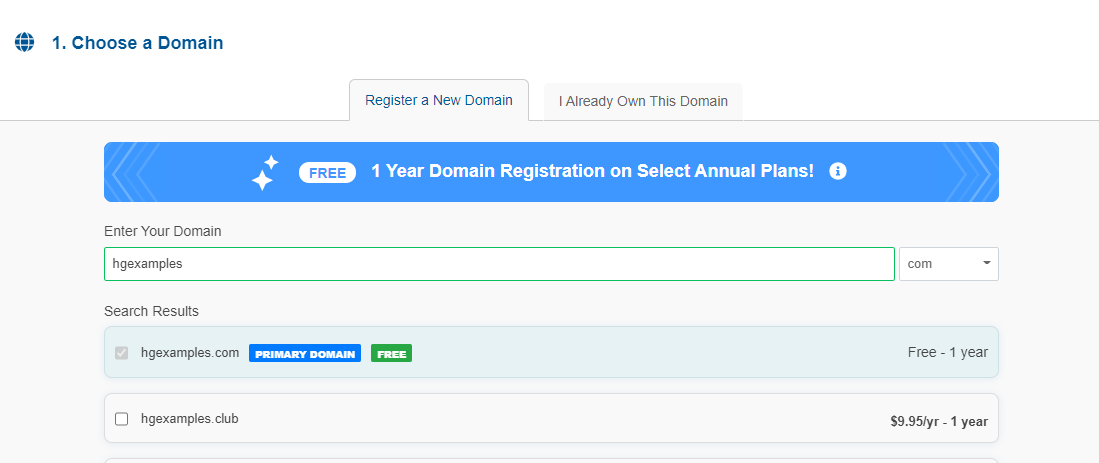
Step 2: Untick any addons
HostGator will try to upsell you on additional services during the checkout process. While some of these services may be useful, they are not necessary for launching a website. Untick any addons you don’t need to keep the costs down.
Step 3: Make payment
After using the ‘Unlock’ discount code and un-ticking the addons that are selected by default, the total should only come around $32 for one whole year of domain and hosting which is around 4200 NPR.
Step 4: Install WordPress
Once you’ve completed the checkout process, login to your customer portal and click ‘Install WordPress.’ HostGator will automatically set up a basic starter site on your website within the next couple of hours. It can sometimes take up to 2-3 days to get enabled, so be patient.
Step 5: Choose a theme
After WordPress is installed, you can customize your website by choosing a theme. Go to the ‘Appearance’ section and select ‘Themes.’ Our recommended theme is Astra. Choose a theme that you like from the list.

Step 6: Install Elementor
Elementor is a popular website builder plugin for WordPress. To install it, go to the ‘Plugins’ section and click ‘Add New.’ Search for ‘Elementor,’ then click ‘Install Now.’ Once it’s installed, click ‘Activate.’
Step 7: Customize your website
Now it’s time to customize your website. You can change the text, images, and layout of your website using Elementor’s drag-and-drop interface. You can access the editor by going to your homepage and clicking ‘Edit with Elementor.’
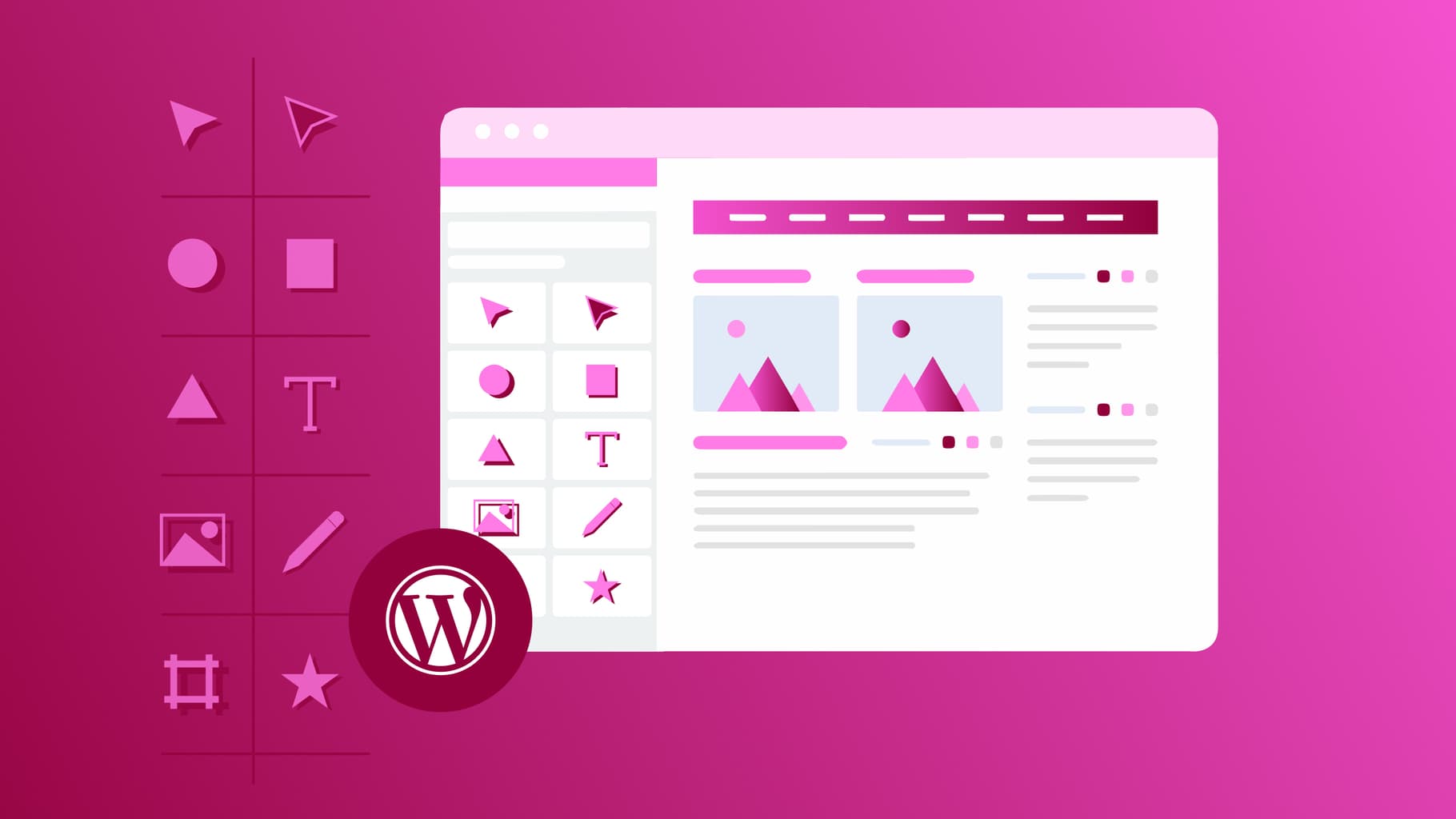
Step 8: Launch your website
Congratulations! You’ve now created your own website in just a day. Click ‘Publish’ to make your website live and accessible to the world.
How to Edit Your WordPress Site with Elementor
Elementor provides an intuitive interface that makes it easy to customize your WordPress site. Here are some steps to help you get started:
Click ‘Edit with Elementor:’ To edit your website, go to your homepage and click ‘Edit with Elementor.’ This will bring up Elementor’s drag-and-drop interface.
Customize the Header and Footer: Elementor lets you customize the header and footer of your website. Click on the ‘Header’ or ‘Footer’ block in the editor to start customizing.
Add Content Blocks: Elementor provides a wide range of content blocks that you can use to add text, images, and other elements to your website. Simply drag and drop the block you want onto your page and customize it as desired.
Customize the Design: Elementor provides a range of customization options for each content block, including font size, color, and style. You can also add your own custom CSS code to further customize your design.
Preview and Publish: Once you’re happy with your changes, click ‘Preview’ to see how your website will look to visitors. If you’re satisfied with the changes, click ‘Publish’ to make them live.
WordPress Plugin Essentials
Additionally, we’ve curated a list of recommended WordPress Plugins that you can consider adding to your site:
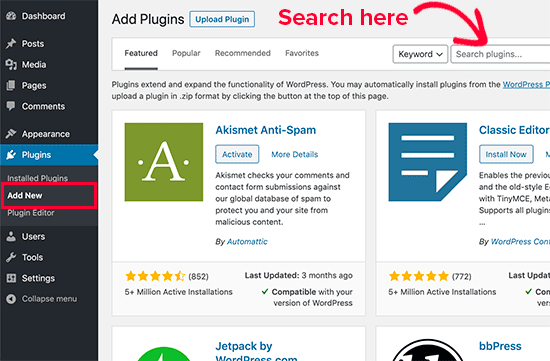
- Yoast SEO – This plugin is a must-have for any website, as it helps optimize your content for search engines and provides valuable insights into how to improve your site’s ranking.
- Jetpack – Jetpack is an all-in-one plugin that provides a range of features including site security, backup and restore, and site performance optimization.
- WPForms – WPForms is a user-friendly form builder that allows you to create contact forms, surveys, payment forms, and other types of forms with ease.
- MonsterInsights – This plugin integrates Google Analytics with your website, allowing you to track site traffic, user behavior, and other important metrics.
- UpdraftPlus – UpdraftPlus is a backup and restore plugin that helps you keep your site safe and secure by regularly backing up your files and database.
- W3 Total Cache – This plugin helps improve your site’s loading speed by caching your pages and optimizing them for faster performance.
- Smush – Smush is an image optimization plugin that compresses your images without compromising their quality, helping your site load faster and improving user experience.
- Wordfence Security – This plugin is an all-in-one security solution that helps protect your site from malware, hacking attempts, and other security threats.
- WP Super Cache – WP Super Cache is another caching plugin that helps improve site performance by caching pages and serving them to users faster.
- Akismet – Akismet is a comment spam filtering plugin that helps protect your site from spam comments and other unwanted content.
Remember to research and choose the plugins that best fit your website’s needs and objectives. Installing too many plugins can slow down your site’s performance and cause compatibility issues, so it’s important to choose wisely.
Launching a website may seem intimidating, but with HostGator, WordPress, and Elementor, it’s a breeze. Even if you have no technical expertise, you can create a professional-looking website that reflects your brand and personality. So why wait? Start building your website today and share your ideas with the world!
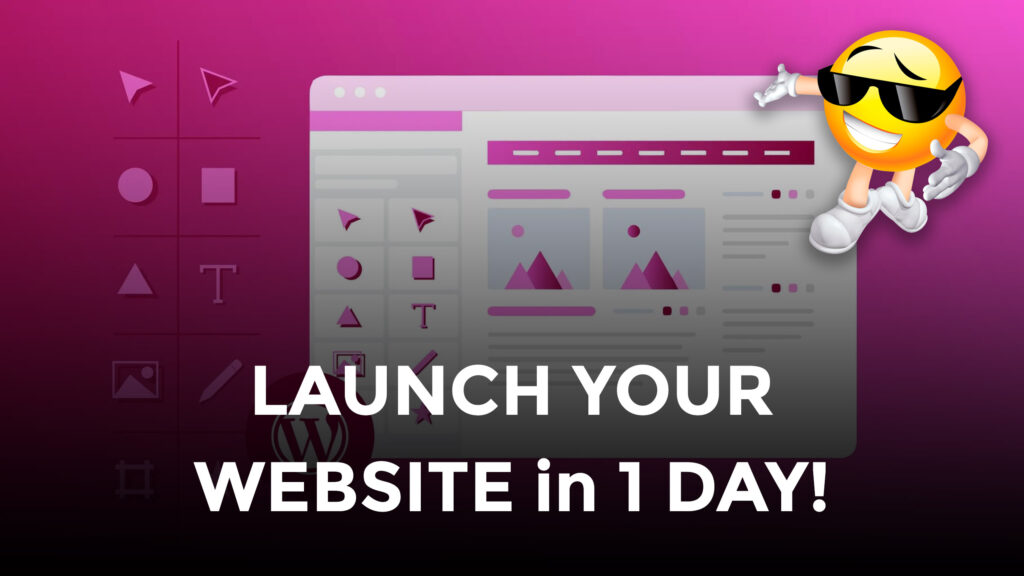


Pingback: Launch your website for FREE! – FromEverest